eBooks have one built-in advantage over paper-based books, and that’s the ability for the author and publisher to include hyperlinks to resources and websites. It’s an especially important benefit for publishers of Kindle eBooks because you can send the reader directly to the page where they can rate and review your book.
Depending on your timeline, and production process, this might be a little tricky for some people but there is a way. It centers around getting Amazon to assign an ASIN to your Kindle edition—an Amazon Standard Identification Number—before your book is released.
Here it is in 5 simple steps:
Step 1: List your eBook for Kindle Pre-order. You do not need the final edition; a copy of Word will do and you can replace it with the final file at least 3 days before your book’s release date. In about 24 hours your Kindle should be live in the store.
Step 2: Find your ASIN. Scroll down the book’s listing and look for Product Details. It will look like this; copy the ASIN.

Step 3: Add it to the end of this link:
http://www.Amazon.com/gp/customer-reviews/write-a-review.html?asin=
Like this:
http://www.Amazon.com/gp/customer-reviews/write-a-review.html?asin=B009VPQOAA
Step 4: Now paste this entire link at the end of your book along with some text to encourage your reader to click and leave a review (copy this for your swipe file):
Thank you for reading my book, I hope you enjoyed it as much as I enjoyed writing it. Won’t you please consider leaving a review? Even just a few works would help others decide if the book is right for them.
I’ve made it super simple: just click this link and you’ll travel to the Amazon review page for this book where you can leave your review.
Best regards and thank you in advance:
http://www.Amazon.com/gp/customer-reviews/write-a-review.html?asin=B077FYH28Y
Step 5: When ready, upload your final file to KDP at least 3 days before the release date. The final version of your Kindle eBook will have your message and link directly to a live review page for your reader to leave feedback.
A word of caution
If you are creating eBook files for other retailers you’ll want to remove the link to the Amazon review page. Apple for one won’t allow EPUB files to include links to Amazon, and neither will some aggregators such as Pronoun.
But no worries, chances are someone who buys a book from the iBookstore wouldn’t care to leave a review on Amazon anyway.
PS. Amazon will automatically encourage readers to leave a review when they finish reading the book. By placing this message in another location (near the beginning, or right before your book’s back matter), you can greatly increase the chances of a review.
Image credit: Kaley Dykstra
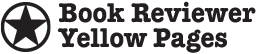

Thanks for making this so easy! Finding the right navigation for my readers to click has been a nightmare – no more!
Dear BookReview YellowPages
Your tell us a GOOG idea to add way for a reader or our Kindle book, to link to Amazon, so they can submit their Reader Review:
***************
But I reach an impasse, which I BELOW sent to KDP, with no reply. Can you help? Please send a reply to my email. Thanks:
**************************************************************
Concerning my book “WOMAN OF QUALITY: Sarah Vinke, The Divine Sarah …. ”
I have filled our the following KDP Publish your book pages =>
Kindle eBook Detales (Sez “completed:}
Kindle eBook Content (Sez “completed:}
ALSO checked “Pre-Order” and it gave gave dates: for 16 Nov 2018
BUT there is no evidence of the Pre-Order has been made effective …
AND on the “Book Shelf”, the following error message shows
“Submit for Pre-order” button has not been selected. If you have made
updates to a title, but have not yet submitted for pre-order, click here to submit updates.
I can not find this “BUTTON”
Thus I ask you to Please DO IT FOR ME
Signed Henry Gurr HenryG@USCA.edu
**************
Email of my secondary account => HenrySGurr@gmail.com
Unfortunately we can’t help since you are the account holder. Good luck.
Could you explain how I send my book link to customers who wish to Purchase my book
Visit the store where you sell your book and copy the link from your browser to your email. I also have an article here: https://www.authorimprints.com/how-create-short-url-links-ebook-amazon-apple-barnes-noble/
Hi,
For a published book how can I get more reviews, please?
Thank you for your answer!
My new book on getting and using reviews will be available October 24, 2019. The Book Review Companion: An Author’s Guide to Getting and Using Book Reviews